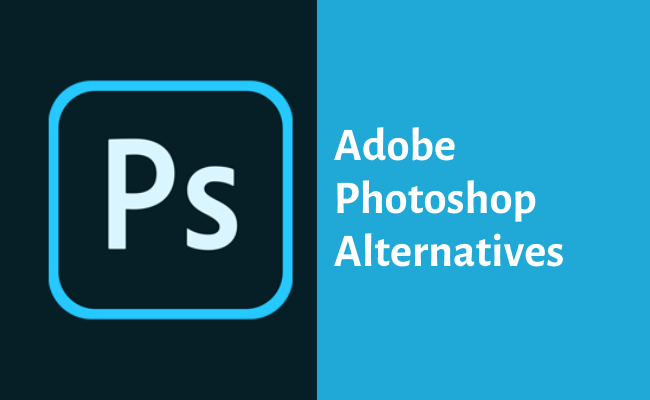The landscape of photo editing software is ever-evolving, bringing forth a myriad of options beyond the standard go-to choice – Adobe Photoshop.
While Photoshop remains an industry titan with a comprehensive suite of tools, its cost and complexity aren’t always suitable for everyone.
Whether you’re a beginner just dipping your toes in the world of photo editing, a professional seeking a less expensive alternative, or a casual user in need of a more straightforward interface, 2023 has brought a host of compelling alternatives to Photoshop.
In this article, we will discuss the top 10 best Photoshop alternatives available in 2023. So, let’s dive right in and explore these exciting alternatives!
Best Photoshop Alternatives
1. Affinity Photo
When you talk about a powerful alternative to Photoshop, Affinity Photo by Serif instantly springs to mind. It’s like a high-speed train with all the luxury amenities, but without the hefty price tag of a regular Photoshop subscription.
Features:
- Layers and Masks: Create complex compositions and keep your work tidy with layers and masks.
- RAW Processing: Fine-tune your photos right from the RAW data for the best results.
- Retouch and Correct: Fix blemishes, adjust colors, and enhance your images with advanced tools.
- HDR Merge: Combine multiple exposures to create a single high-dynamic-range image.
- 360° Editing: Dive into your panoramic shots and edit them directly in the software.
Pros:
- Budget-Friendly: Affinity Photo has a one-time payment system, making it an affordable choice in the long run.
- Professional Tools: It offers advanced features that rival Photoshop’s.
- Regular Updates: Serif keeps the software updated with improvements and new features.
Cons:
- Steep Learning Curve: It might take some time for beginners to understand the interface and features.
- No Mobile Version: You cannot use Affinity Photo on your smartphone or tablet.
- Polishing Required: Some features need refining compared to those in Photoshop.
2. GIMP
GIMP stands for GNU Image Manipulation Program. It’s like an old friend who keeps getting better with age. Being an open-source program, it’s free for everyone to use and modify as they see fit.
Features:
- Customizable Interface: Arrange the workspace to suit your needs.
- Best Tools: Enjoy a plethora of tools for color correction, cloning, and enhancing.
- File Format Compatibility: Works with various file formats including JPEG, GIF, PNG, TIFF, and more.
- Digital Painting: Create stunning digital artwork with brushes, patterns, and gradients.
- Extensible: Enhance GIMP’s capabilities with plug-ins and scripts.
Pros:
- Cost-effective: GIMP is free to use, making it an ideal choice for those on a tight budget.
- Flexible: As an open-source platform, it allows users to customize and extend its features.
- Cross-platform: GIMP is available on Linux, macOS, and Windows.
Cons:
- Not as User-Friendly: Its interface is not as intuitive as other software.
- Less Advanced Features: GIMP lacks some high-end features found in Photoshop.
- Slow Updates: Being a community-driven project, updates and new features might take a while to roll out.
3. Pixlr
Pixlr has been a favorite among users who prefer to edit their images online. It’s like having a miniature, online version of Photoshop, always available at your fingertips.
Features:
- Web-Based: No need to install any software.
- Layering Tools: Create complex images using different layers.
- AI Tools: Leverage artificial intelligence for image resizing and background removal.
- Custom Brushes: Personalize your edits with a variety of brush styles.
- Templates: Use pre-made designs for quick and easy editing.
Pros:
- Accessible Anywhere: As a web-based tool, it can be accessed from any device with an internet connection.
- User-Friendly: Its interface is quite simple, making it suitable for beginners.
- Free to Use: Pixlr offers a free version with essential editing tools.
Cons:
- Limited Offline Use: As it’s an online tool, you need a reliable internet connection to use Pixlr.
- Ads in the Free Version: The free version of Pixlr is ad-supported, which can be distracting.
- Fewer Advanced Tools: Compared to Photoshop, Pixlr has fewer professional-grade editing tools.
4. Corel PaintShop Pro
Corel PaintShop Pro is another strong contender in the photo editing arena. It’s like a one-stop-shop for all your image editing needs.
Features:
- Best Editing Tools: Fine-tune your images with professional-grade tools.
- AI-Powered Features: Enhance your photos automatically with artificial intelligence.
- Graphic Design Tools: Create stunning graphics and designs.
- RAW Editing: Edit your RAW images without degrading their quality.
- 360° Photo Editing: Transform your panoramic photos into stunning visuals.
Pros:
- Comprehensive Toolset: Corel PaintShop Pro offers a wide array of features for photo editing and graphic design.
- One-Time Purchase: There are no subscription fees, just a one-time payment.
- User-Friendly Interface: It offers an intuitive interface that’s easy to navigate.
Cons:
- Resource-Intensive: It requires a good amount of system resources to run smoothly.
- Windows Only: Currently, it is available only for Windows.
- Less Community Support: Compared to other alternatives, there are fewer tutorials and resources available online.
5. Capture One
Capture One is a robust, professional-grade photo editing software, known for its superior color grading and tethering capabilities. It’s like a premium coffee that baristas swear by – it might be a bit expensive, but the quality is unquestionable.
Features:
- Advanced Color Editing: Master color grading with advanced tools.
- Tethered Capture: Directly capture images from your camera to the software.
- Layered Editing: Control every detail with up to 16 layers.
- High Dynamic Range (HDR) Editing: Improve the tones and contrasts in your photos.
- Noise Reduction: Clean up your photos and reduce unnecessary noise.
Pros:
- Excellent Color Grading: Capture One is known for its superior color editing capabilities.
- Fast Performance: It’s optimized for speed, reducing the time needed to process photos.
- Powerful Tethering: It’s one of the best software for tethered shooting, used by many professional photographers.
Cons:
- Expensive: It’s pricier than most other alternatives.
- Steep Learning Curve: Its professional-grade features might be overwhelming for beginners.
- Limited File Support: It doesn’t support as many file types as Photoshop.
6. Luminar AI
Luminar AI, developed by Skylum, is an AI-powered photo editor that makes editing easy for everyone. It’s like having a personal assistant who does the heavy lifting for you.
Features:
- AI-Powered Tools: Enjoy a suite of AI tools that automates complex editing tasks.
- Sky Replacement: Easily change the sky in your photos with AI.
- Portrait Enhancements: Improve your portraits with AI skin enhancer and portrait bokeh.
- Smart Contrast: Automatically adjust the contrast for a balanced image.
- Augmented Sky: Add various objects to your sky for a unique look.
Pros:
- Intuitive Interface: It offers a clean and simple interface that’s easy to navigate.
- AI Assistance: The AI capabilities make photo editing quick and easy.
- One-Time Purchase: Pay once and enjoy all the features without any subscription fees.
Cons:
- No Layering: It lacks traditional layering found in other software.
- Limited Manual Controls: Some photographers might find the AI too controlling, with fewer manual editing options.
- Resource-Intensive: Luminar AI can be heavy on system resources, especially on older computers.
7. Photopea
Photopea is like a lightweight, web-based version of Photoshop. It’s a perfect alternative for those who want to perform simple edits without having to install bulky software.
Features:
- Web-Based: No need to download or install anything.
- Photoshop-Like Interface: If you’re used to Photoshop, you’ll feel right at home.
- Advanced Tools: Offers tools for layers, masks, smart objects, and more.
- Wide File Compatibility: Supports PSD, XCF, Sketch, and other formats.
- Text Tools: Comes with a variety of fonts and text styling tools.
Pros:
- No Installation Required: Ideal for quick edits on any machine.
- Free to Use: While there is a premium version, the free version offers ample functionality.
- Familiar Interface: Easy to use for those accustomed to Photoshop.
Cons:
- Dependent on Internet Connection: You’ll need a stable internet connection to use it.
- Less Advanced Than Photoshop: Some high-end features are missing.
- Ads in the Free Version: To support the platform, the free version includes ads.
8. Darktable
Darktable is a free and open-source alternative to Adobe’s Lightroom, which also serves as a solid alternative to Photoshop for photographers. It’s like a toolbox full of photo editing and organizing tools.
Features:
- Non-Destructive Editing: Your original image stays untouched during editing.
- RAW Image Processing: Make the most out of your RAW files.
- Advanced Color Handling: Offers a broad set of color management features.
- Filtering and Sorting: Helps organize your photos in various ways.
- Tethered Shooting: Directly import and display images as you shoot them.
Pros:
- Free and Open-Source: Costs nothing and you can even modify its code.
- Strong Community Support: Benefit from a large, active user community.
- Powerful Features: Despite being free, it offers many professional-grade tools.
Cons:
- Complex Interface: Can be overwhelming for beginners.
- Limited Support for Layers and Masks: Not as robust as Photoshop in this area.
- No Official Support: Being an open-source project, it doesn’t have a dedicated support team.
9. Paint.NET
Paint.NET is a lightweight and user-friendly photo editing software. It’s like a compact car – small, easy to navigate, but packed with everything necessary for a smooth ride.
Features:
- Layered Editing: Create complex image compositions with ease.
- Special Effects: Transform your images with a variety of effects.
- User-Friendly Interface: Navigate easily with its intuitive interface.
- Active Online Community: Get support, tips, and plugins from an enthusiastic community.
- Wide File Compatibility: Works with a wide range of file formats.
Pros:
- Free to Use: It’s completely free, perfect for those on a tight budget.
- Easy to Use: The interface is very intuitive, even for beginners.
- Lightweight: It doesn’t require much system resources to operate smoothly.
Cons:
- Limited Tools: It lacks some of the more advanced features found in Photoshop.
- Windows Only: Currently, it’s only available for Windows users.
- Slow Updates: Being a free tool, updates are not as frequent as with paid software.
10. Canva
Canva is a unique entrant in our list. While not strictly a photo-editing software, its vast array of design tools and templates make it a worthy alternative. Think of Canva as a Swiss Army Knife – it can handle a wide range of design tasks with aplomb.
Features:
- Drag and Drop: Easily create designs with a drag-and-drop interface.
- Templates: Get a head start with thousands of pre-made templates.
- Design Tools: Create graphics, posters, presentations, social media posts, and more.
- Collaboration: Work on designs with your team in real-time.
- Cloud-Based: Your work is automatically saved and can be accessed from any device.
Pros:
- Easy to Use: The drag-and-drop interface makes design creation a breeze.
- Versatile: Canva is not just for photo editing; it can help with all sorts of design tasks.
- Free Version Available: A free version with basic tools is available, though the Pro version offers much more.
Cons:
- Not for Heavy Photo Editing: Canva lacks advanced photo editing tools found in other alternatives.
- Limited Free Version: The free version lacks some features, which are only available in the Pro version.
- Requires Internet Connection: Since it’s a cloud-based tool, you need an internet connection to use it.
And there you have it, the top 10 best Photoshop alternatives in 2023! Each Photoshop alternative software has its own strengths, catering to different needs and skill levels.
Whether you’re a beginner, a professional, or somewhere in between, there’s always a Photoshop alternative out there for you. Happy editing!
Also Read: