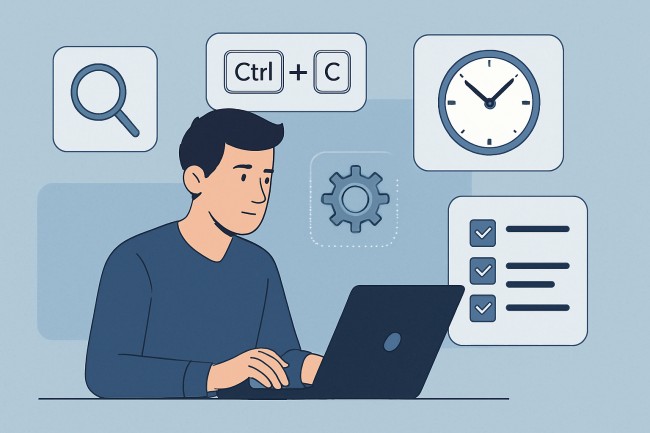Most tech professionals rely on familiar tools to get through demanding workdays. Between tight deadlines, team sync-ups and constant switching between projects, there’s little time left for exploring deeper features.
Yet, the smaller, underused functions within well-known tools often offer some of the best returns regarding efficiency and ease.
Exploring these lesser-known elements doesn’t require switching platforms or adopting new systems. It’s about discovering what’s already available, built into the tools used every day.
These overlooked features are practical, simple, and worth exploring. They help streamline actions you’re already taking without requiring a steep learning curve.
1. Built-In Keyboard Shortcuts That Save Hours
Many software tools come with built-in shortcuts designed to reduce reliance on the mouse. Although these shortcuts are available from the start, they’re often underused because most people never take the time to explore or memorise them.
Some applications support keyboard commands that perform key tasks instantly. From navigating between panes to applying formatting or opening specific tools, shortcuts make everything feel faster.
Over time, this speed boost adds up, especially when switching between programs or repeating similar actions.
For developers, pressing a few keys to launch terminal commands, duplicate lines, or reformat code can remove dozens of small daily interruptions.
Designers benefit from alignment tools and duplication shortcuts. Project managers using task boards or online dashboards can manage cards, due dates and filters without a mouse.
To make this more approachable, select two tools used every day and review their shortcut guides. Choose five shortcuts per tool that align with regular tasks. Practice them during real work.
After a few days, they’ll feel natural and automatically replace slower actions. Over time, this small effort saves hours each month, with less frustration and faster navigation across complex software.
2. Browser Extensions That Speed Up Tedious Workflows
Browser extensions are often installed quickly to solve one immediate issue. However, they can do more than fix a single problem. The right extensions remove steps from common tasks and reduce the need to switch between tools constantly.
Security-focused professionals can use tools to monitor trackers and protect their data in real-time. Quick note-takers and markdown editors are even available directly in the browser, saving time when working across platforms or devices.
Instead of crowding the browser with dozens of extensions, installing four or five that directly improve the core work is smarter. Run a quick monthly check to see which ones are still relevant and disable any slow performance.
Settings can often be customised, so extensions activate only on certain websites. This keeps the workspace efficient and distraction-free while offering quick access to powerful features when needed.
3. The Overlooked Value of Quick Conversion Tools
Reformatting content is one of the most common time-wasting tasks faced by professionals. Receiving information in a format that’s hard to edit leads to workarounds that take far too long.
Converting PDFs manually or recreating layouts from scratch are common complaints that slow down otherwise efficient teams.
Many people don’t realise that conversion tools have come a long way. They now handle layout, fonts, and spacing without causing the issues people used to expect. Instead of downloading bulky software, these tools work instantly and keep the structure intact.
This is especially useful for those who need to update content they didn’t create. When working with stakeholders, vendors or external clients, file formats don’t always match the internal tools. Having access to a reliable converter saves hours of manual formatting.
It’s possible to unlock PDF documents instantly and continue editing without delays. The formatting is preserved, so the task becomes about refining content instead of starting from zero.
This feature can quietly improve speed and accuracy for teams that handle proposals, contracts, or shared plans. Instead of requesting a new format or trying to recreate design elements manually, it’s done in one step with far less friction.
4. Hidden Features in Everyday Tools Like Spreadsheets and Email
Spreadsheets and email platforms remain essential to most teams. They’re used daily but rarely explored beyond basic functions. Digging deeper reveals several helpful features that save time, improve accuracy and support better organisation.
Conditional formatting in spreadsheets instantly highlights trends or errors. For instance, colour rules can call attention to overdue tasks or identify duplicate data.
Named ranges make formulas easier to read and manage. Auto-fill and flash-fill eliminate repetition by learning and repeating patterns quickly. When used well, these tools reduce the need for scripts or plugins.
On the email side, snoozing messages can help users refocus without losing track of time-sensitive threads. Labels and filters automate inbox organisation, while scheduled sending helps manage communications across time zones or prepare ahead for the week.
Templates for repeated messages save writing time and keep replies consistent. These aren’t advanced features or reserved for experts. They’re right there, waiting to be switched on or configured.
5. Sync Settings and Cross-Device Continuity
Tech professionals often move between devices, locations and networks. Sync settings play a big role in aligning everything, yet they’re usually ignored after the initial setup.
Applications for task management, note-taking, or communication usually offer sync across all logged-in devices. Properly activating this reduces the need to email documents to yourself or search through folders to find recent changes. It ensures continuity without having to think about it.
Cloud-based tools often offer version history and device-specific backups. Enabling these adds peace of mind when edits go wrong, or files are accidentally closed without saving. Notifications can also be used to track updates or comments from collaborators, making it easier to stay on top of tasks.
Take a few minutes to check the sync status on each tool used across devices. Confirm they’re logged in, updates are recent, and changes reflect consistently.
Review permissions or consult the help section to troubleshoot syncing problems if something feels off. Having this layer in place helps avoid delays, missed updates and version conflicts. It’s a one-time effort that pays off over time.
Conclusion
Improving productivity doesn’t always require buying new tools or changing systems. Often, the most effective results come from using existing tools in smarter ways. The features highlighted above are already available to most professionals.
Choose one change to focus on. Maybe it’s learning five keyboard shortcuts, setting up smarter filters in your inbox, or finally enabling sync across devices. Adjust, test it in real work, and see how much time it saves.
Once that becomes part of your normal process, move to the next improvement. Building on small wins leads to big differences in how efficiently tasks are handled.
Also Read: