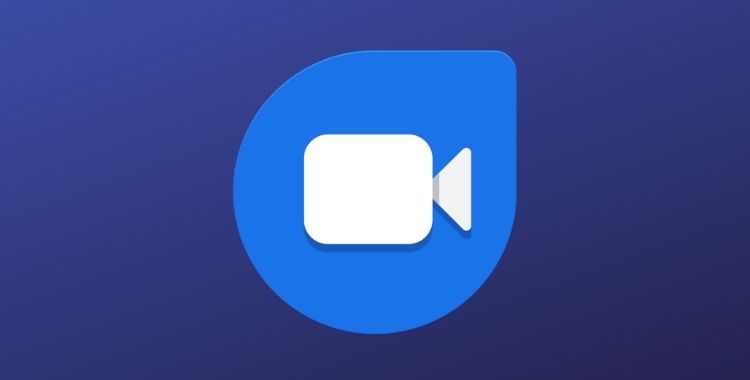Google Duo is Google’s voice and video calling application, just similar to other apps such as Apple’s FaceTime, WhatsApp or Facebook Messenger, which are already popular.
In order to start video calls you simply need the phone number, it is not necessary to include the email. You have the option of accessing your contact list and see who has the app and invite those who do not have it.
If the user wants to use Duo on several different devices, they must have a Google account to activate it. With Google Duo one can make video calls with up to 32 people.
Users can make video calls without complications and in a way that is easy for any user to understand. It has a very simple interface in which we find two options: call a recent contact or start a video call with another user.
Unique Features of Google Duo
Like all apps, Google Duo also has its own unique features. Below mentioned are the unique features of Google Duo.
Automatic video quality improvement:
One of the main features of Google Duo is that it automatically improves the image quality of calls. The app checks the lighting and automatically adjusts the brightness of the video in low light conditions. Although this setting is very interesting and very practical, if you don’t want it, you can disable it.
Dynamic view change:
Google Duo allows users to change camera views, allowing the user to show the front camera or what is in front of it.
Auto Framing:
Allows the user to stay in the center of the video using Auto Framing. With this function activated, the user will always stay in the center, as the camera will automatically move to maintain focus.
Portrait Mode:
Portrait mode blurs the background, making the user stand out.
Knock Knock:
When a call is made through the application you can see yourself live while waiting for the call. This functionality is only available if the called person is in the mobile contacts.
Move image:
While making a call, the user’s face is shown in a small box at the bottom of the screen. This square box can be moved by clicking on it. For the user’s face to fill the entire screen, just touch the image once.